How To Lock Facebook Profile In Iphone
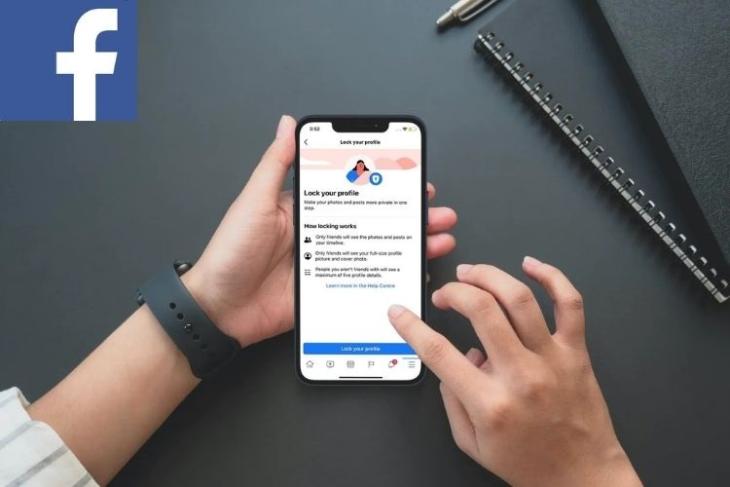
Facebook has got more privacy features under the hood than what meets the eyes. Whether it's removing the third-party app access, deleting the Off-Activity, or enabling two-factor authentication for an extra layer of security, the social networking app has a decent armory of privacy tools. Another notable privacy feature that many of you may not know about is the ability to lock your Facebook profile. It prevents anyone (other than your Facebook friends) from taking a peek at your personal details. If you are not aware of how it works, let me show how you can lock your Facebook profile on iPhone, Android, or the web.
Lock Facebook Profile on iOS, Android, and Desktop
Depending on your device, you can navigate to the right step from the table below:
What Happens When You Lock Your Facebook Profile?
The "Lock Profile" feature is designed to shield your personal information from people who aren't your friends. Once you turn on this feature, a lock icon will appear on your profile, confirming that you have chosen to lock your profile. Visting users will only see a limited amount of details on your Facebook profile.
- When the profile lock is enabled, only your friends are allowed to view the photos and posts on your timeline.
- Only your friends can see your full-size profile photo and cover photo.
- People you aren't friends with will be allowed to view a maximum of five profile details.
- Only your friends will be able to view your stories.
- Any posts which you had shared in the past to the Public will change to Friends.
- Timeline review and tag review will be enabled.
- Only a portion of your About info will be visible to everyone on your profile.
Lock Facebook Profile on iPadOS/ iOS and Android
- Open the Facebook app and head over to your Facebook profile. Now, tap on the tiny three dots icon right next to your profile photo.
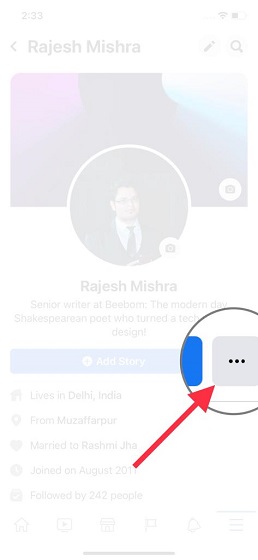
2. Next, choose the 'Lock Profile' option.
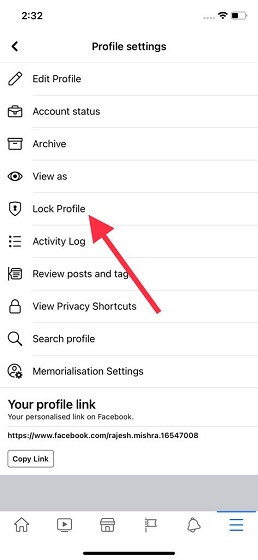
3. Now, you should see an explanation for how the profile locking works on Facebook. Tap on 'Lock your profile' to confirm and secure your profile against nosy users.
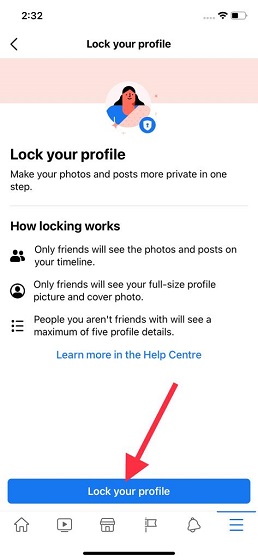
Customize Privacy Settings to Secure Your Facebook Profile on the Web
Unlike the mobile version, the web version of the social networking service doesn't offer a straightforward way to lock your Facebook profile. However, you have control over who can see your posts, view what others post on your profile, controls the posts you are tagged in, and hide comments containing certain words.
- Go to facebook.com on your computer and log in to your account.
2. Now, click on the menu icon (downward arrow) at the top-right corner and choose 'Settings & privacy'.
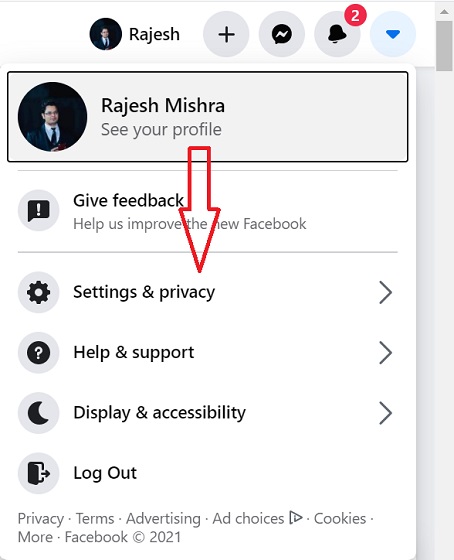
3. Next, click on Privacy Checkup.
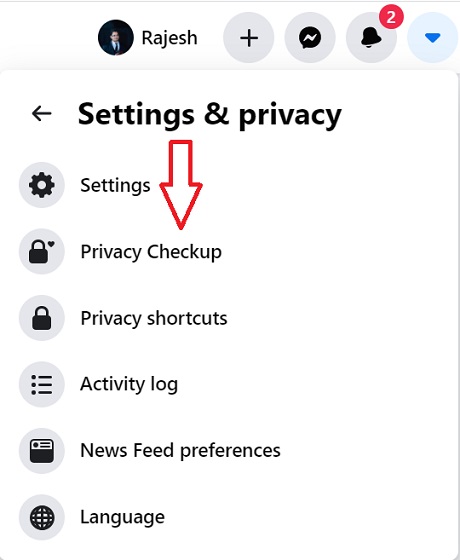
4. Under the 'Privacy Checkup' tab, you can customize your Facebook privacy settings in line with your needs.
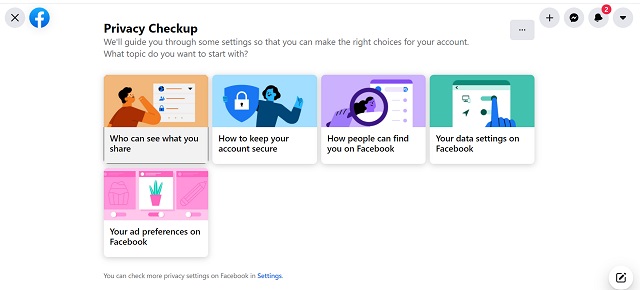
Besides, you can also head into the Privacy Shortcuts section (Menu -> Privacy shortcuts) to fine-tune everything as per your needs. The 'Lock Profile' feature is limited to certain devices and countries at the moment. We do not know when it will be available on the web. Until then, you can use the aforementioned method or Facebook app to safeguard your profile against stalkers.
Lock Your Facebook Profile to Keep Stalkers at Bay
So, that's how you can lock your Facebook profile to prevent anyone from viewing your personal details. If you don't want strangers or people you aren't friends with to find out what you are up to, you should bring on the lock to shield your photos, videos, and other information you share. By the way, what's your take on this privacy feature of Facebook? Share your thoughts with us in the comments below. Also, if you are not happy with the service, check out our favorite Facebook alternatives by clicking on the link.
How To Lock Facebook Profile In Iphone
Source: https://beebom.com/how-lock-facebook-profile-iphone-android-web/
Posted by: marshallzekere.blogspot.com

0 Response to "How To Lock Facebook Profile In Iphone"
Post a Comment